Nová utilitka pre menežovanie prijímača z PC.
ACC - AZBox Control Center
v.1.0
As the name says, all or almost all of the tools needed for AzBox HD are now unified in one application. The application [App in further text] is divided into few logical units/"tabs", so let's explain them a little, one by one...
*Connection
This is the last Tab in my App, but the first one to pop-up, when one starts the ACC App.
Here you can create various "Profiles" (just in case you own more than one AZbox HD receiver). Each can have a different name, IP address or a different DynDNS, its own password etc. You can also edit the Telnet and FTP connection ports, as well as the method of connection (active or passive). Also, a method of File transfer: Binary or ASCII. One also has "Command prompt" function.
On the right hand-side one can choose one's language, which is associated with a country flag. Currently the App supports English, Serbo-Croat, Portuguese and Spanish language.
(If You want to translate the Language file to another language, please contact me.)
*Telnet
I implemented it fully. Moreover, below it you will find a set of pre-defined, most commonly used commands.
*FTP
File Transfer Protocol Client, more or less the same as any other FTP client. From a drop-down menu one can enable or disable a toolbar and the settings will be saved, next time you want to use it.
Additional commands, like Chanel Attributes for CHMOD permissions etc. are available when one uses the mouse "right click" function. One also has the file editor included.
*Mini RC
A small remote control unit [RCU] for AZbox HD, with all the most basic commands present.
Each command takes a second or two, in order to get the AZbox HD OSD on your PC screen.
Available commands: "Get OSD", "Get Scr", under which there are also SD and HD versions [they are the same but it takes longer to save the HD photo, which one can save to one's PC by right clicking on them].
Depending on the channel provider, one can save the image in a format one sees on the screen or in its original format.
"Get Scr" button functions only if one has a USB HDD or USB memory stick plugged into AZbox HD, because these images are saved to the external device, so if one is not present - AZbox HD cannot save them.
*Photo tool
AZBox HD supports images up to 1080, i.e. ~2MPixels. If one tries to read a bigger image it won't work.
"Photo Tool" will make those images visible more or less automatically.
"Drag'n'Drop Here!" Simply D'n'D the images you want adjusted. Typically, open them via the Add File(s) function.
To delete an image double click on it and it will be erased. To erase the whole list use the CLEAR function.
"Convert": before you start converting, from the left side choose whether you want...
-the ratio 4:3 respected or
-if you want to add dark space around, if it is converted to the 16:9 size/format [the sizes available are: 1080, 720 ili 576]
-if you want to name an image, check the "Watermark" function and below the image write whatever you want [by default, the date will be added]
-choose a location where to save the edited images [click on Refresh List of Devices and below it you will see possible locations to save them to, like a list of USB devices, where an ACC_PhotoResized folder will be created].
As you convert them, they will be added automatically to the right side list, below "Converted Pictures".
*Tools-1
Having clicked on Get AZBox Status one gets the information about the AZbox HD model, which tuner[s] are installed in it and how much free space is left in your partitions.
If you click on "Update list" you will get the latest official and unofficial FW. I am planning to flash/programme AZbox HD automatically, by a single click.
In "Download & Install: PLUGINS & CAMD" one needs to click on a support server, on your left. You get the information as to what this server holds for you. Choose whatever you want to install to your AZBox HD by a single click on it, confirm it, if you are sure, then [provided you are connected to your AZbox HD] simply wait a few moments for the installation to finish.
*Tools-2
"Backup/Restore": a single click backup of your AZBox HD is performed. One can return them to AZbox HD, individually, of course, whatever one needs, i.e. Plugins, a Ch. List, RSS feeds and a Browser file.
"Front Panel" - switching LED on/off and sending text messages to the display is performed.
"Startup Scripts": pre-defined 5 scripts are available, in case you have an HDD or USB memory stick connected to your AZbox HD, so one would easily find them, as they [movies, music, pictures] will now be tied to the folders with those names.
"Samba - Auto start": activates "samba", a few seconds after the AZbox HD reboots. Before that, one needs to add username and password in the AZBox HD Menu, of course.
Fifth Script is predefined for linking ACC_PhotoResized folder from USB to "local".
There are 4 boxes to insert your own scripts, as you need them. Once you write and select them, click on "Generate Script" and a startup script will be generated and installed into your AZbox HD. After a reboot they will be automatically executed.
"Change Link for Update": having chosen "Official FW" or "Daily FW", after clicking on "Update" one can edit the link from which to update them.
"MMP - MMP rw": this will make the MMP partition writeable.
"MMP ro": returns it to "read only mode".
"Boot Logo": one can edit the Boot Logo to whatever you find interesting...
*Plugins
At the moment one can manage the "iRadio" and "Mailee" plugins.
For "iRadio" one can edit the icon [the programme auto-resizes it to the necessary format], as well as the radio station data.
"Mailee": it says it all - it's a mail client, so one can manage the data necessary for it to function.
*CAM
Currently supporting only MultiCas/CCCam: ecm info, a server list, with a number of cards and a card list.
================================= ================
How to translate this programme to other languages:
Having installed the ACC, find its main folder and search for the following file: DefaultLng.ini
Open it up and on the left side one can see the English original text and then 3 signs "///".
Your translation should go behind those 3 signs.
Once done, save it and rename it to the following format: Lng_YourLang.
An example: for French = Lng_France, then ad the French flag and rename it to 'France'.
Supported image formats are: jpg, bmp, gif, png.
Copy both files [Lng_France.ini and France.gif (if that is the format of your flag image)] to the main folder.
Once you start the App, the new language ought to appear there, as well!
dík telesat
ACC / Azbox control center
Užitečné programy
Moderátoři: schmegea, monkus, gorick
- dempsey
- Odborník

- Příspěvky: 3592
- Registrován: 17 lis 2008, 14:22
- Bydliště: KONTAINER ZA NEMOCNICOU
- Kontaktovat uživatele:
ACC / Azbox control center
Nemáte oprávnění prohlížet přiložené soubory.
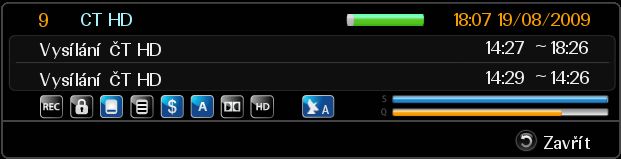
Coolstream ZEE/motorSG2100 a 105 offset Al-Diseq:C USALS port1 + 85 Fe Fix DiseqC:1.0 port2, soft/2.04/ http://www.satpodpora.sk neposielajte mi súkromné správy-mám ich zablokované
- dempsey
- Odborník

- Příspěvky: 3592
- Registrován: 17 lis 2008, 14:22
- Bydliště: KONTAINER ZA NEMOCNICOU
- Kontaktovat uživatele:
Re: ACC / Azbox control center
ACC - AZBox Control Center
v.1.1
Some minor and major bugs fixed.
Faster FTP transfer and bugs related with it - fixed.
added:
* Supprt for messages in cyrillic (Russian, Macedonian...) without installing localisation.
* Translation into other languages.
* Update od FW trough Internet: in Tools-1 section, FW, firts click on Update list and when you get FW list, click on the one you want to be installed in your AZ box.
Oniline FW update process: download, prepare, transfer in azbox and flashing process, beacause of that be patient i follow the messages.
* Loading and saving channel lists into AzBox - in section: Tools-2, Channel List
Everybody who has problem loading lists in AzBox and strange stufs like crazy mix after loading lists (besides that you have already erased unnecessary satelites.
this way you will get clear and clean list with that that you really want to have on your STB.
* Font installer - also in Tools-2
you can install/add system font and before that previewing how does font looks like - in small window on right.
* FAN - section Tools-2, Front panel
you can turn on/off FAN
* CAM Section, CCcam status - writing out name od the server added
* CAM Section, ECM info for MGCamd and MBox
* CAM Section, Edit/read MGcamd cfg files
* CAM Section, Edit/Read MBox cfg files
* CAM Section, list of currently available card with writing out names od providers for MGCamd
* CAM Section, list of currently available card with writing out names od providers for MBox
http://rapidshare.com/files/353545518/ACC_v.1.1.rar
Díky telesat
minoarpi napsal: prilozeny subor vyzera byt poskodeny, neda sa otvorit
Soubor je v naprostém pořádku odzkoušeno. marsim21
v.1.1
Some minor and major bugs fixed.
Faster FTP transfer and bugs related with it - fixed.
added:
* Supprt for messages in cyrillic (Russian, Macedonian...) without installing localisation.
* Translation into other languages.
* Update od FW trough Internet: in Tools-1 section, FW, firts click on Update list and when you get FW list, click on the one you want to be installed in your AZ box.
Oniline FW update process: download, prepare, transfer in azbox and flashing process, beacause of that be patient i follow the messages.
* Loading and saving channel lists into AzBox - in section: Tools-2, Channel List
Everybody who has problem loading lists in AzBox and strange stufs like crazy mix after loading lists (besides that you have already erased unnecessary satelites.
this way you will get clear and clean list with that that you really want to have on your STB.
* Font installer - also in Tools-2
you can install/add system font and before that previewing how does font looks like - in small window on right.
* FAN - section Tools-2, Front panel
you can turn on/off FAN
* CAM Section, CCcam status - writing out name od the server added
* CAM Section, ECM info for MGCamd and MBox
* CAM Section, Edit/read MGcamd cfg files
* CAM Section, Edit/Read MBox cfg files
* CAM Section, list of currently available card with writing out names od providers for MGCamd
* CAM Section, list of currently available card with writing out names od providers for MBox
http://rapidshare.com/files/353545518/ACC_v.1.1.rar
Díky telesat
minoarpi napsal: prilozeny subor vyzera byt poskodeny, neda sa otvorit
Soubor je v naprostém pořádku odzkoušeno. marsim21
Nemáte oprávnění prohlížet přiložené soubory.
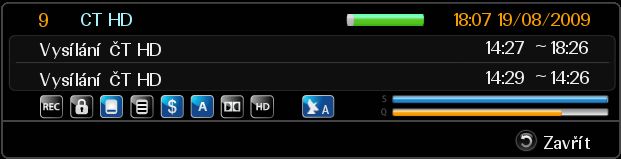
Coolstream ZEE/motorSG2100 a 105 offset Al-Diseq:C USALS port1 + 85 Fe Fix DiseqC:1.0 port2, soft/2.04/ http://www.satpodpora.sk neposielajte mi súkromné správy-mám ich zablokované
- dempsey
- Odborník

- Příspěvky: 3592
- Registrován: 17 lis 2008, 14:22
- Bydliště: KONTAINER ZA NEMOCNICOU
- Kontaktovat uživatele:
Re: ACC / Azbox control center
ACC - AZBox Control Center - v.1.1a
oprava pre win xp - zmena veľkosti ikon v paneli nástrojov
Stačí skopírovať exe súbor do Tento počítač - C - program files - telesat - ACC
oprava pre win xp - zmena veľkosti ikon v paneli nástrojov
Stačí skopírovať exe súbor do Tento počítač - C - program files - telesat - ACC
Nemáte oprávnění prohlížet přiložené soubory.
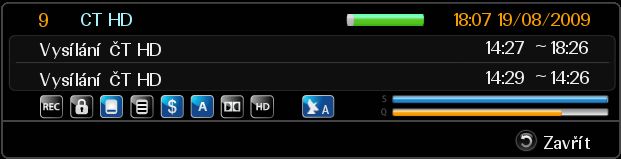
Coolstream ZEE/motorSG2100 a 105 offset Al-Diseq:C USALS port1 + 85 Fe Fix DiseqC:1.0 port2, soft/2.04/ http://www.satpodpora.sk neposielajte mi súkromné správy-mám ich zablokované
-
frcko73

- Mazák

- Příspěvky: 724
- Registrován: 11 pro 2008, 14:45
Re: ACC / Azbox control center
Preklad do ACC,kto nechce nech netaha.Pripomienky si nechajte pre seba.Rozbalit a nakopirovat do priecinka s nainstalovanym ACC,zmenit jazyk na Slovak.Co som vedel a dalo sa je prelozene. 
Nemáte oprávnění prohlížet přiložené soubory.
Parabola Du 105cm,motor neviem,ale strasne stary,Samsung UE65MU6172,VU+ Uno 4K SE
Přejít na
- ↳ Vzpomínka na Revise, Grantec
- Přijímače
- ↳ AzBox
- ↳ Modely AzBox
- ↳ Modely AzBox HD
- ↳ Modely AzBox SD
- ↳ AzBox HD
- ↳ AzBox Premium/Elite HD
- ↳ Azbox HD Enigma2
- ↳ AZ HD rady a návody E2
- ↳ Otázky začátečníků E2
- ↳ AZ HD Diskuze E2
- ↳ Pluginy a utility E2
- ↳ Settingy E2
- ↳ Skiny a picony E2
- ↳ Media center E2
- ↳ Rady a návody HD
- ↳ Dotazy začátečníků
- ↳ Zajímavosti a různé testy Azbox HD
- ↳ AzBox HD diskuze
- ↳ Odkaz na stažení Firmware - AzBox HD
- ↳ Download - AzBox HD
- ↳ Emu pluginy
- ↳ Pluginy
- ↳ Utility AzBox HD
- ↳ Setting AzBox HD
- ↳ HDD a flash disky pro AzBox
- ↳ AzBox Me
- ↳ AzBox Me Diskuze
- ↳ AzBox Me Odkaz na Firmware (Enigma2)
- ↳ AzBox Me Download
- ↳ AzBox SD
- ↳ Rady a návody SD
- ↳ AzBox SD
- ↳ Download - Firmware AzBox SD
- ↳ Firmware diskuze - AzBox SD
- ↳ Utility pro AzBox SD
- ↳ Setting AzBox SD
- ↳ HD-BOX
- ↳ Společné pro HD-BOX
- ↳ Modely HD-BOX
- ↳ Rady a návody
- ↳ Download - HDBOX
- ↳ Společné pluginy pro HDBox
- ↳ Diskuze k společným pluginům
- ↳ Diskuze k pluginům pro staré modely
- ↳ Diskuze k pluginům pro nové modely
- ↳ HST Skrytá sekce
- ↳ HD-BOX AND-II XBMC, DVB-S2
- ↳ Android - HD-BOX AND-II XBMC, DVB-S2
- ↳ Rady a návody HD-BOX AND-II XBMC
- ↳ Dotazy začátečníků HD-BOX AND-II XBMC
- ↳ Diskuze HD-BOX AND-II XBMC
- ↳ Download Android pro HD-BOX AND-II XBMC
- ↳ Aplikace pro HD-BOX AND-II XBMC
- ↳ Utility pro HD-BOX AND-II XBMC
- ↳ Setting pro HD-BOX AND-II XBMC
- ↳ E2 - HD-BOX AND-II XBMC, DVB-S2
- ↳ Rady a návody
- ↳ Odkaz pro stažení images E2 HD-BOX AND-II XBMC, DVB-S2
- ↳ Diskuze k přijímači HD-BOX AND-II XBMC, DVB-S2 s E2
- ↳ Emulátory/softcamy HD-BOX AND-II XBMC, DVB-S2 přijímače s E2
- ↳ Pluginy HD-BOX AND-II XBMC, DVB-S2 přijímače s E2
- ↳ HD-BOX REBORN
- ↳ Odkaz na firmware a diskuze k přijímači HD-BOX Reborn
- ↳ Download HD-BOX Reborn
- ↳ HD-BOX Enibox
- ↳ Odkaz na firmware a diskuze k firmware HD-BOX Enibox
- ↳ Diskuze HD-BOX Enibox
- ↳ Download HD-BOX Enibox
- ↳ Pluginy pro HD-BOX Enibox
- ↳ Utility pro HD-BOX Enibox
- ↳ Setting pro HD-BOX Enibox
- ↳ HD-BOX FS-9100 PVR
- ↳ Odkaz na firmware a diskuze k firmware - HD-BOX FS-9100 PVR
- ↳ Diskuze HD-BOX FS-9100PVR
- ↳ Download - HD-BOX FS-9100PVR
- ↳ Emu pluginy HD-BOX FS-9100PVR
- ↳ Utility pro HD-BOX FS-9100PVR
- ↳ Setting HD-BOX FS-9100PVR
- ↳ Enigma2 pre HD-BOX-9100 PVR
- ↳ HD-BOX FS-9105 HD PVR
- ↳ Odkaz na firmware a diskuze k firmware - HD-BOX FS-9105 PVR
- ↳ Diskuze HD-BOX FS-9105 PVR
- ↳ Download - HD-BOX FS-9105 PVR
- ↳ Emu pluginy HD-BOX FS-9105 PVR
- ↳ Utility pro HD-BOX FS-9105 PVR
- ↳ Setting HD-BOX FS-9105 PVR
- ↳ HD-BOX FS-9105 HD Plus
- ↳ Odkaz na firmware a diskuze k firmware - HD-BOX FS-9105 HD Plus
- ↳ Diskuze HD-BOX FS-9105 HD Plus
- ↳ HD-BOX FS-9200-9300 PVR
- ↳ Odkaz na firmware a diskuze k firmware - HD-BOX FS-9200-9300 PVR
- ↳ Diskuze HD-BOX FS-9200-9300 PVR
- ↳ Download - HD-BOX FS-9200-9300 PVR
- ↳ Emu pluginy HD-BOX FS-9200-9300 PVR
- ↳ Utility pro HD-BOX FS-9200-9300 PVR
- ↳ Setting HD-BOX FS-9200-9300 PVR
- ↳ Enigma2 pro HD-BOX FS-9200-9300 PVR
- ↳ Diskuze E2 pro HD-BOX
- ↳ Image E2 pro HD-BOX
- ↳ Nástroje E2 pro HD-BOX
- ↳ Plugins E2 pro HD-BOX
- ↳ Setting E2 pro HD-BOX
- ↳ HD-BOX FS-7110 HD PVR
- ↳ Odkaz na firmware a diskuze k firmware - HD-BOX FS-7110 HD PVR
- ↳ Diskuze HD-BOX FS-7110 HD PVR
- ↳ Download - HD-BOX FS-7110 HD PVR
- ↳ Emu pluginy HD-BOX FS-7110 HD PVR
- ↳ Utility pro HD-BOX FS-7110 HD PVR
- ↳ Setting HD-BOX FS-7110 HD PVR
- ↳ HD-BOX FS-7119 HD
- ↳ Odkaz na firmware a diskuze k firmware - HD-BOX FS-7119 HD
- ↳ Diskuze HD-BOX FS-7119 HD
- ↳ Enigma 2 do internal flash pro HD-Box 7119 a 9105 Plus
- ↳ Download E2 HD-Box 7119 a 9105 Plus
- ↳ Download Images HD-Box 7119 a 9105 Plus
- ↳ Skiny pro HD-Box 7119 a 9105 Plus
- ↳ Pluginy pro HD-Box 7119 a 9105 Plus
- ↳ Emulátory pro HD-Box 7119 a 9105 Plus
- ↳ Utility pro HD-Box 7119 a 9105 Plus
- ↳ Setting pro HD-Box 7119 a 9105 Plus
- ↳ Diskuze k Enigmě 2 internal flash pro HD-Box 7119 a 9105 Plus
- ↳ HD-BOX IRD-8000HD PVR Irdeto, Linux
- ↳ Odkaz na firmware a diskuze k firmware - HD-BOX IRD-8000HD PVR
- ↳ Diskuze - HD-BOX IRD-8000HD PVR
- ↳ Download - HD-BOX IRD-8000HD PVR
- ↳ Emu pluginy - HD-BOX 8000HD PVR Irdeto, Linux
- ↳ Utility - HD-BOX 8000HD PVR Irdeto,Linux
- ↳ Setting - HD-BOX 8000HD PVR Irdeto,Linux
- ↳ Dreambox
- ↳ Společné pro Dreambox
- ↳ Pluginy pro Dreambox
- ↳ Skiny a Picony pro Dreambox
- ↳ Utility pro Dreambox
- ↳ Setting pro Dreambox
- ↳ Dreambox DM-520/525 HD HEVC
- ↳ Rady a návody DM-520/525 HD HEVC
- ↳ Diskuze DM-520/525 HD HEVC
- ↳ Odkaz na Images a diskuze k Images DM-520/525 HD HEVC
- ↳ Download - Dreambox DM-520/525 HD HEVC
- ↳ Dreambox DM520 mini HD
- ↳ Rady a návody DM520 mini HD
- ↳ Diskuze DM520 mini HD
- ↳ Odkaz na Image DM520 mini HD
- ↳ Dreambox DM 900 HD Ultra 4K
- ↳ Rady a návody
- ↳ Diskuze Dreambox DM 900 HD Ultra 4K
- ↳ Odkaz na stažení Images a diskuze k Images
- ↳ Download - Dreambox DM 900 HD Ultra 4K
- ↳ Dreambox 920 UHD 4K FBC
- ↳ Rady a návody
- ↳ Diskuze Dreambox 920 UHD 4K FBC
- ↳ Odkaz na Images a diskuze k Images
- ↳ Download - Dreambox 920 UHD 4K FBC
- ↳ Dreambox ONE Ultra HD
- ↳ Rady a návody
- ↳ Diskuze Dreambox ONE Ultra HD
- ↳ Odkaz na Images a diskuze k Images Dreambox ONE Ultra HD
- ↳ Download - Dreambox ONE Ultra HD
- ↳ Dreambox TWO Ultra HD BT
- ↳ Rady , návody a uživatelské nastavení
- ↳ Odkaz na Images a diskuze k přijímači
- ↳ Download - Dreambox TWO Ultra HD BT
- ↳ Dreambox - 800HD
- ↳ Uživatelské nastavení
- ↳ Odkaz na Images a diskuze k Images
- ↳ Dreambox - 800HD SE
- ↳ Uživatelské nastavení
- ↳ Odkaz na Images a diskuze k Images
- ↳ Dreambox - 7020HD
- ↳ Uživatelské nastavení
- ↳ Odkaz na Images a diskuze k Images
- ↳ Dreambox - 8000 HD
- ↳ Uživatelské nastavení
- ↳ Odkaz na Images a diskuze k Images
- ↳ Dreambox - 500HD
- ↳ Uživatelské nastavení
- ↳ Odkaz na Images a diskuze k Images
- ↳ IQON Force
- ↳ IQON Force 1
- ↳ Odkaz na firmware a diskuze k firmware IQON Force 1
- ↳ Diskuze IQON Force 1
- ↳ Download IQON Force 1
- ↳ Pluginy IQON Force 1
- ↳ Utility pro IQON Force 1
- ↳ Setting pro IQON Force 1
- ↳ IQON Force 2
- ↳ Odkaz na firmware a diskuze k firmware IQON Force 2
- ↳ Diskuze IQON Force 2
- ↳ Download IQON Force 2
- ↳ Clarke-Tech / Xtrend
- ↳ Společné pro přijímače Clarke-Tech , Xtrend
- ↳ Clarke-Tech , Xtrend Emulátory/softcamy
- ↳ Clarke-Tech , Xtrend Pluginy a utility
- ↳ Clarke-Tech , Xtrend Skiny a picony
- ↳ Clarke-Tech , Xtrend Media center
- ↳ Clarke-Tech , Xtrend Settingy
- ↳ Clarke-Tech ET9000 HD , Xtrend ET9x00
- ↳ Základní informace o přijímači Clarke-Tech ET9000 HD , Xtrend ET9x00
- ↳ Clarke-Tech ET9000 HD , Xtrend ET9x00 Otázky začátečníků
- ↳ Clarke-Tech ET9000 HD , Xtrend ET9x00 Rady a návody
- ↳ Clarke-Tech ET9000 HD , Xtrend ET9x00 Diskuze
- ↳ Clarke-Tech ET9000 HD , Xtrend ET9x00 Images
- ↳ Xtrend ET4000
- ↳ Základní informace o přijímači Xtrend ET4000
- ↳ Xtrend ET4000 Otázky začátečníků
- ↳ Xtrend ET4000 Rady a návody
- ↳ Xtrend ET4000 Diskuze
- ↳ Xtrend ET4000 Images
- ↳ Xtrend ET6500
- ↳ Základní informace o přijímači Xtrend ET6500
- ↳ Xtrend ET6500 Otázky začátečníků
- ↳ Xtrend ET6500 Rady a návody
- ↳ Xtrend ET6500 Diskuze
- ↳ Xtrend ET6500 Images
- ↳ Xtrend ET8000
- ↳ Základní informace o přijímači Xtrend ET8000
- ↳ Xtrend ET8000 Otázky začátečníků
- ↳ Xtrend ET8000 Rady a návody
- ↳ Xtrend ET8000 Diskuze
- ↳ Xtrend ET8000 Images
- ↳ Xtrend ET10000
- ↳ Základní informace o přijímači Xtrend ET10000
- ↳ Xtrend ET10000 Otázky začátečníků
- ↳ Xtrend ET10000 Rady a návody
- ↳ Xtrend ET10000 Diskuze
- ↳ Xtrend ET10000 Images
- ↳ Octagon
- ↳ Octagon SF108
- ↳ Odkaz na stažení Images a diskuze k Images
- ↳ Download - Octagon SF108
- ↳ Octagon SF128
- ↳ Odkaz na stažení Images a diskuze k Images
- ↳ Download - Octagon SF128
- ↳ Octagon SF208
- ↳ Odkaz na stažení Images a diskuze k Images
- ↳ Download - Octagon SF208
- ↳ Octagon SF3038
- ↳ Odkaz na stažení Images a diskuze k Images
- ↳ Download - Octagon SF3038
- ↳ Octagon SF4008 UHD 4K
- ↳ Odkaz na stažení Images a diskuze k Images
- ↳ Download - Octagon SF4008 UHD 4K
- ↳ Octagon SF8008
- ↳ Odkaz na stažení Images a diskuze k Images
- ↳ Download - Octagon SF8008
- ↳ Octagon SX8 DVB-S/S2 H.265 HEVC Full HD
- ↳ Odkaz na stažení Images a diskuze k Images
- ↳ Download - Octagon SX8 DVB-S/S2 H.265 HEVC Full HD
- ↳ Octagon SX88 DVB-S/S2 H.265 HEVC Full HD
- ↳ Odkaz na stažení Images a diskuze k Images
- ↳ Download - Octagon SX88 DVB-S/S2 H.265 HEVC Full HD
- ↳ Gigablue
- ↳ Společné pro přijímače Gigablue
- ↳ Rady a návody
- ↳ Utility pro přijímač Gigablue
- ↳ Setting pro přijímač Gigablue
- ↳ Gigablue HD QUAD PLUS
- ↳ Diskuze k přijímači Gigablue HD Quad
- ↳ Odkaz na stažení Images Gigablue HD Quad
- ↳ Download Gigablue HD QUAD PLUS
- ↳ Formuler
- ↳ Formuler Linux Enigma 2
- ↳ Formuler F1
- ↳ Diskuze Formuler F1
- ↳ Odkaz pro stažení Images Formuler F1
- ↳ Formuler F3
- ↳ Diskuze Formuler F3
- ↳ Odkaz pro stažení Images Formuler F3
- ↳ Formuler F4 a F4 Turbo
- ↳ Diskuze Formuler F4 a F4 Turbo
- ↳ Odkaz na stažení Images Formuler F4 a F4 Turbo
- ↳ Formuler androidový Media Player
- ↳ Formuler Z 4K UHD KitKat
- ↳ Diskuze Formuler Z 4K UHD KitKat
- ↳ Odkaz na Images Formuler Z 4K UHD KitKat
- ↳ Formuler Z Prime 4K UHD KitKat
- ↳ Diskuze Formuler Z Prime 4K UHD KitKat
- ↳ Odkaz na Images Formuler Z Prime 4K UHD KitKat
- ↳ VU+
- ↳ Společná download sekce pro přijímače VU+
- ↳ Novinky VU+
- ↳ Odkaz na stažení Images pro přijímače VU+
- ↳ Download plugins VU+
- ↳ Vu+Zero 4K
- ↳ Rady a návody VU+ ZERO 4K
- ↳ Diskuze k přijímači VU+ ZERO 4K
- ↳ Vu+Uno 4KSE
- ↳ Rady a návody VU+ Uno 4KSE
- ↳ Diskuze k přijímači VU+ Uno 4KSE
- ↳ VU+ SOLO 4K
- ↳ Rady a návody VU+ Solo 4K
- ↳ Diskuze k přijímači VU+ SOLO 4K
- ↳ Vu+ Ultimo 4K
- ↳ Rady a návody Vu+ Ultimo 4K
- ↳ Diskuze k přijímači VU+ Ultimo 4K
- ↳ VU+ DUO2
- ↳ Rady a návody VU+ DUO2
- ↳ Diskuze k přijímači VU+ DUO2
- ↳ VU+ DUO, SOLO, UNO, ULTIMO, ZERO
- ↳ Rady a návody VU+ DUO, SOLO, UNO, ULTIMO, ZERO
- ↳ Diskuze VU+ DUO, SOLO, UNO, ULTIMO, ZERO
- ↳ Download VU+ DUO, SOLO, UNO, ULTIMO, ZERO
- ↳ Pluginy VU+ DUO, SOLO, UNO, ULTIMO, ZERO
- ↳ Skiny VU+ DUO, SOLO, UNO, ULTIMO, ZERO
- ↳ Picony VU+ DUO, SOLO, UNO, ULTIMO, ZERO.
- ↳ Zgemma
- ↳ ZGEMMA H5 DVB-S2, DVB-T2/C Combo
- ↳ Rady a návody
- ↳ Diskuze Zgemma H5 DVB-S2, DVB-T2/C Combo
- ↳ Download stažení Images Zgemma H5 DVB-S2, DVB-T2/C Combo.
- ↳ ZGEMMA H7S Triple Tuner 4k UHD
- ↳ Rady a návody
- ↳ Diskuze Zgemma H7S Triple Tuner 4k UHD
- ↳ Odkaz na stažení Images a diskuze k Images
- ↳ Download - Zgemma H7S Triple Tuner 4k UHD
- ↳ ZGEMMA H9S DVB-S2 4K Ultra HD
- ↳ Rady a návody
- ↳ Diskuze ZGEMMA H9S DVB-S2 4K Ultra HD
- ↳ Odkaz na stažení Images a diskuze k Images
- ↳ Download - ZGEMMA H9S DVB-S2 4K Ultra HD
- ↳ ZGEMMA H9.2S 4K 2x S2X TwinTuner
- ↳ Rady a návody
- ↳ Diskuze Zgemma H9.2S 4K 2x S2X TwinTuner
- ↳ Odkaz na stažení Images a diskuze k Images
- ↳ Download - Zgemma H9.2S 4K 2x S2X TwinTuner
- ↳ ZGEMMA H9.2H DVB-S2/T2/C 4K Ultra HD H.265 HEVC Combo
- ↳ Rady a návody
- ↳ Diskuze Zgemma H9.2H DVB-S2/T2/C 4K Ultra HD H.265 HEVC Combo
- ↳ Download stažení Images Zgemma H9.2H DVB-S2/T2/C 4K Ultra HD H.265 HEVC Combo
- ↳ Coolstream
- ↳ Coolstream ZEE, NEO a Twin
- ↳ Základní informace o přijímačích - Coolstream ZEE, NEO a Twin
- ↳ Rady a návody - Coolstream ZEE, NEO a Twin
- ↳ Coolstream ZEE, NEO a Twin - Dotazy začátečníků
- ↳ Coolstream ZEE, NEO a Twin - Diskuze
- ↳ Coolstream ZEE, NEO a Twin - Images
- ↳ Coolstream ZEE, NEO a Twin - Emulátory/softcamy
- ↳ Coolstream ZEE, NEO a Twin - Pluginy a utility
- ↳ Coolstream ZEE, NEO a Twin - Settingy
- ↳ Coolstream ZEE, NEO a Twin - Skiny a picony
- ↳ Coolstream ZEE, NEO a Twin - Media center
- ↳ Coolstream Trinity a Tank
- ↳ Základní informace o přijímačích - Coolstream Trinity a Tank
- ↳ Rady a návody - Coolstream Trinity a Tank
- ↳ Coolstream Trinity a Tank - Dotazy začátečníků
- ↳ Coolstream Trinity a Tank - Diskuze
- ↳ Coolstream Trinity a Tank - Emulátory/softcamy
- ↳ Coolstream Trinity a Tank - Pluginy a utility
- ↳ Coolstream Trinity a Tank - Settingy
- ↳ Coolstream Trinity a Tank - Skiny a picony
- ↳ Coolstream Trinity a Tank - Media center
- ↳ Coolstream Trinity a Tank - Download soubory
- ↳ Coolstream Trinity - Images
- ↳ Coolstream Tank - Images
- ↳ Mutant
- ↳ Mutant HD11
- ↳ Rady a návody pro přijímač Mutant HD11
- ↳ Diskuze pro přijímač Mutant HD11
- ↳ Odkaz pro stažení Image pro přijímač Mutant HD11
- ↳ Mutant HD51
- ↳ Rady a návody pro přijímač Mutant HD51
- ↳ Diskuze pro přijímač Mutant HD51
- ↳ Odkaz pro stažení Image pro přijímač Mutant HD51
- ↳ Mutant HD60
- ↳ Rady a návody pro přijímač Mutant HD60
- ↳ Diskuze pro přijímač Mutant HD60
- ↳ Odkaz pro stažení Image pro přijímač Mutant HD60
- ↳ Dreamsky
- ↳ Dreamsky HD6
- ↳ Odkaz na firmware a diskuze k firmware - Dreamsky HD6
- ↳ Diskuze - Dreamsky HD6
- ↳ Pluginy pro - Dreamsky HD6
- ↳ Setting - Dreamaska HD6
- ↳ Dreamsky HD2 +
- ↳ Diskuze Dreamsky HD2 +
- ↳ Download Dreamsky HD2 +
- ↳ Dreamsky HD
- ↳ DREAMSKY NXP256HD
- ↳ Rady a návody Dreamsky NXP256 HD
- ↳ Dreamsky NXP256 HD diskuze
- ↳ Odkaz na firmware a diskuze k FW
- ↳ Pluginy
- ↳ Utility Dreamsky NXP256 HD
- ↳ Setting Dreamsky NXP256 HD
- ↳ Dreamsky 8080 HD
- ↳ Rady a návody Dreamsky 8080 HD
- ↳ Diskuze Dreamsky 8080 HD
- ↳ Odkaz a diskuze k firmware Dreamsky 8080 HD
- ↳ Utility pro přijímač Dreamsky 8080 HD
- ↳ Setting pro přijímač Dreamsky 8080 HD
- ↳ Dreamsky DSR-9300 HD
- ↳ Rady a návody Dreamsky DSR-9300 HD
- ↳ Dreamsky DSR-9300 HD diskuze
- ↳ Dowload firmware Dreamsky DSR-9300 HD
- ↳ Utility Dreamsky DSR-9300 HD
- ↳ Setting Dreamsky DSR-9300 HD
- ↳ Dreamsky DSR-9500 HD
- ↳ Rady a návody Dreamsky DSR-9500 HD
- ↳ Dreamsky DSR-9500 HD diskuze
- ↳ Dowload firmware Dreamsky DSR-9500 HD
- ↳ Utility Dreamsky DSR-9500 HD
- ↳ Setting Dreamsky DSR-9500 HD
- ↳ Dreamsky SD
- ↳ Modely Dreamsky
- ↳ Dreamsky DSR-7000PVR, DSR-7500 CI LAN diskuze
- ↳ Rady a návody
- ↳ Diskuze DSR-7000PVR, DSR-7500 CI LAN
- ↳ Download firmware - DSR-7000PVR, DSR-7500 CI LAN
- ↳ Firmware diskuze
- ↳ Utility - DSR-7000PVR, DSR-7500 CI LAN
- ↳ Setting - DSR-7000PVR, DSR-7500 CI LAN
- ↳ HDD a flash disky pro Dreamsky
- ↳ SoftCam Dreamsky
- ↳ Showbox
- ↳ Showbox VITAMIN 5000 HD
- ↳ Enigma 2 PRO Vitamin ( NAND 256MB / NOR )
- ↳ Enigma 2 PRO Vitamin Rady a návody
- ↳ Enigma 2 PRO Vitamin Otázky začátečníků
- ↳ Images E2 VITAMIN - NAND
- ↳ Diskuze k Images E2 Vitamin NAND
- ↳ Images E2 VITAMIN - NOR
- ↳ Diskuze k Images E2 Vitamin NOR
- ↳ Pluginy a utility E2 PRO Vitamin - NAND NOR
- ↳ VITAMIN enigma2 HD
- ↳ VITAMIN - rady a návody E2
- ↳ Otázky začátečníků E2 VITAMIN
- ↳ Diskuze k Images E2 Vitamin ext2
- ↳ Images E2 VITAMIN - ext 2
- ↳ Pluginy a utility E2 VITAMIN - ext2
- ↳ Showbox VITAMIN 5000 HD
- ↳ Diskuze Showbox VITAMIN 5000 HD
- ↳ Download firmware Showbox VITAMIN 5000 HD
- ↳ Download Utility Showbox VITAMIN 5000 HD
- ↳ Firmware diskuze Showbox VITAMIN 5000 HD
- ↳ Setting Showbox VITAMIN 5000 HD
- ↳ Showbox DVB-S S-300/301 Platinum
- ↳ Diskuze Showbox DVB-S S-300/301 Platinum
- ↳ Download firmware - Showbox S-300 Platinum
- ↳ Download firmware - Showbox S-301 HDMI
- ↳ Utility - Showbox S-300/301 platinum
- ↳ Firmware diskuze
- ↳ Setting S-300/301 Platinum
- ↳ Showbox DVB-S S-500 Platinum
- ↳ Diskuze Showbox DVB-S S-500 Platinum
- ↳ Download firmware - Showbox S-500 Platinum
- ↳ Utility - Showbox S-500 platinum
- ↳ Firmware diskuze
- ↳ Setting S-500 Platinum
- ↳ Showbox S-700 PVR Combo Platinum
- ↳ Diskuze Showbox S-700 PVR Combo Platinum
- ↳ Download firmware - Showbox S-700 PVR Combo Platinum
- ↳ Utility - Showbox S-700 PVR Combo Platinum
- ↳ Firmware diskuze
- ↳ Setting - Showbox S-700 PVR Combo Platinum
- ↳ Společné pro přijímače Showbox
- ↳ Modely Showbox
- ↳ Rady a návody
- ↳ Návrhy a připomínky k firmware Showbox
- ↳ HDD a flash disky pro Showbox
- ↳ SoftCam Showbox
- ↳ SatElita 2000HD
- ↳ Modely SatElita
- ↳ Rady a návody SatElita 2000HD
- ↳ Diskuze SatElita 2000HD
- ↳ Firmware diskuze SatElita 2000HD
- ↳ Download firmware - SatElita 2000HD
- ↳ Utility - SatElita 2000HD
- ↳ Setting - SatElita 2000HD
- ↳ DI-WAY
- ↳ DI-WAY AND-50 4K UHD DVB-T2/S2 Combo
- ↳ Odkaz na stažení Images a diskuze k Images
- ↳ Download - DI-WAY AND-50 4K UHD DVB-T2/S2 Combo
- ↳ WeTek
- ↳ Společné pro WeTek
- ↳ Info o modelech WeTek
- ↳ Aplikace a Doplňky
- ↳ Skiny a Picony
- ↳ IPTV pro WeTek
- ↳ WeTek - Systém Android
- ↳ Rady a návody pro systém Android
- ↳ Odkaz pro stažení firmware Android a diskuze k firmware
- ↳ Diskuze WeTek play Android
- ↳ Download WeTek play Android
- ↳ Setting WeTek Android
- ↳ WeTek - Systém Enigma2
- ↳ Rady a návody pro systém Enigma2
- ↳ Odkaz pro stažení firmware Enigma2 a diskuze k firmware
- ↳ Diskuze Enigma2
- ↳ Download WeTek Enigma2
- ↳ Setting WeTek Enigma2
- ↳ WeTek - Systém Openelec
- ↳ Rady a návody pro systém Openelec
- ↳ Odkaz pro stažení firmware Openelec a diskuze k firmware
- ↳ Diskuze WeTek Openelec
- ↳ Download WeTek Openelec
- ↳ Setting WeTek Openelec
- ↳ Amiko
- ↳ Rady a návody Amiko
- ↳ Diskuze Amiko
- ↳ Firmware Amiko
- ↳ Download,Utility Amiko
- ↳ He@d
- ↳ Modely He@d
- ↳ Rady a návody
- ↳ HEAD SD 2900
- ↳ Diskuze He@d SD 2900
- ↳ Utility pro přijímače He@d SD 2900
- ↳ Download firmware He@d SD 2900
- ↳ Firmware diskuze He@d SD 2900
- ↳ Setting He@d SD 2900
- ↳ HEAD SD 8500 HD
- ↳ Diskuze He@d SD 8500 HD
- ↳ Utility pro přijímače He@d SD 8500 HD
- ↳ Download firmware He@d SD 8500 HD
- ↳ Firmware diskuze He@d SD 8500 HD
- ↳ Setting He@d SD 8500 HD
- ↳ HE@D ML 9700 MEDIALINK
- ↳ Diskuze HE@D ML 9700 MEDIALINK
- ↳ Utility pro přijímače He@d ML 9700 MEDIALINK
- ↳ Download firmware He@d ML 9700 MEDIALINK
- ↳ Plugin He@d ML 9700 MEDIALINK
- ↳ Setting He@d ML 9700 MEDIALINK
- ↳ Ferguson
- ↳ Modely Ferguson
- ↳ Rady a návody
- ↳ Ferguson Ariva HD
- ↳ Diskuze Ferguson Ariva HD
- ↳ Download firmware - Ferguson Ariva HD
- ↳ Utility - Ferguson Ariva HD
- ↳ Firmware diskuze Ariva HD
- ↳ Setting - Ferguson Ariva HD
- ↳ Ferguson HD
- ↳ Diskuze Ferguson HD
- ↳ Download firmware - Ferguson HD
- ↳ Utility - Ferguson HD
- ↳ Firmware diskuze
- ↳ Setting - Ferguson HD
- ↳ Ferguson SD
- ↳ Diskuze Ferguson SD
- ↳ Download firmware - Ferguson SD
- ↳ Utility - Ferguson SD
- ↳ Firmware diskuze
- ↳ Setting - Ferguson SD
- ↳ Opticum
- ↳ Modely Opticum
- ↳ Modely Opticum
- ↳ Globo Opticum
- ↳ Diskuze Globo Opticum
- ↳ Download Globo Opticum
- ↳ Utility Globo Opticum
- ↳ Setting Globo Opticum
- ↳ Různé satelitní přijímače.
- Společné pro přijímače Enigma 2
- ↳ Rady a návody
- ↳ Odkaz na stažení Image pro přijímače E2
- ↳ Download - software pro přijímače s E2
- ↳ Picon
- ↳ Skiny
- ↳ Srvid
- ↳ Setting pro E2
- Emulátory
- ↳ Oscam
- ↳ CCcam
- ↳ Mgcamd
- ↳ Newcamd
- Příjem
- ↳ Měřící přístroje
- ↳ Satlink WS-6986 HD Satellite Meter DVB-S/S2/T/T2/C
- ↳ Diskuze Satlink WS-6986 HD Satellite Meter DVB-S/S2/T/T2/C
- ↳ Download - Firmware Satlink WS-6986 HD Satellite Meter DVB-S/S2/T/T2/C
- ↳ Satlink WS-6980 HD Satellite Meter DVB-S/S2/T/T2/C
- ↳ Diskuze Satlink WS-6980 HD Satellite Meter DVB-S/S2/T/T2/C
- ↳ Download - Firmware Satlink WS-6980 HD Satellite Meter DVB-S/S2/T/T2/C
- ↳ Utility Sat.Finder Satlink WS-6980 HD Satellite Meter DVB-S/S2/T/T2/C
- ↳ OPENBOX TSC-200 COMBO-METER
- ↳ Diskuze OPENBOX TSC-200 COMBO-METER
- ↳ Download OPENBOX TSC-200 COMBO-METER
- ↳ Utility pro OPENBOX TSC-200 COMBO-METER
- ↳ Finder Dreamsky TSC-90 TRIO
- ↳ Diskuze Finder Dreamsky TSC-90 TRIO
- ↳ Download Finder Dreamsky TSC-90 TRIO
- ↳ Utility Finder Dreamsky TSC-90 TRIO
- ↳ Finder DREAMSKY TS-80, DVB-S2/T2, MPEG-4
- ↳ Diskuze Finder Dreamsky TS-80
- ↳ Download Finder Dreamsky TS-80
- ↳ Utility Finder Dreamsky TS-80
- ↳ Finder Dreamsky TSF-40 combo DVB-S/T
- ↳ Sat.Finder Dreamsky - (Openbox)
- ↳ Download - Firmware Sat.Finder Dreamsky - (Openbox)
- ↳ Utility Sat.Finder Dreamsky - (Openbox)
- ↳ Finder Dreamsky TSF70 Combo DVB-T/S/C
- ↳ Diskuze Finder Dreamsky TSF70 Combo
- ↳ Download Finder Dreamsky TSF70 Combo
- ↳ Utility Finder Dreamsky TSF70 Combo
- ↳ Deviser S30
- ↳ Diskuze Deviser S30
- ↳ Firmware Deviser S30
- ↳ Download Deviser S30
- ↳ Utility pro Deviser S30
- ↳ SatFinder Openbox SF 20 a SF 30
- ↳ SatFinder Openbox SF 20 a SF 30
- ↳ Download - Firmware Satfinder Openbox SF20 a SF 30
- ↳ Utility - Satfinder Openbox SF20 a SF 30
- ↳ DVB-T/T2 a HDTV
- ↳ Iptv
- ↳ CAM Moduly, Tv, Pc a Sat.Karty
- ↳ Paraboly , Sat. Motory a LNB snímače
- ↳ Satelitní operátoři a Emu
- ↳ CCCam server
- Volné
- ↳ Volná diskuze
- ↳ Návrhy a připomínky
- ↳ Sportovní přenosy
- ↳ Fotbal
- ↳ Hokej
- ↳ Tenis
- ↳ F1
- ↳ Ostatní události
- ↳ Soutěže na satdigitalne.cz
- ↳ Vánoční soutěž 2012
- ↳ Zadání a pravidla soutěže
- ↳ 1 Kategorie Youtube video
- ↳ 2 Kategorie Volná kategorie
- ↳ 3 Kategorie Vtipné sat. fotografie
- ↳ 4 Kategorie Návštěvnost satdigitalne.cz
- ↳ Vánoční soutěž 2011
- ↳ Zadání a pravidla soutěže
- ↳ 1 Kategorie Youtube video
- ↳ 2 Kategorie Slogan pro HDBox
- ↳ 3 Kategorie Nejvyšší počet zhlédnutí youtube videa
- ↳ Vánoční soutěž 2010
- ↳ Zadání a pravidla soutěže
- ↳ 1.Kategorie
- ↳ 2.Kategorie
- ↳ 3.Kategorie
- ↳ Dalši download
- ↳ Inzerce
- ↳ Satelitní Inzerce
- ↳ Různé Inzerce